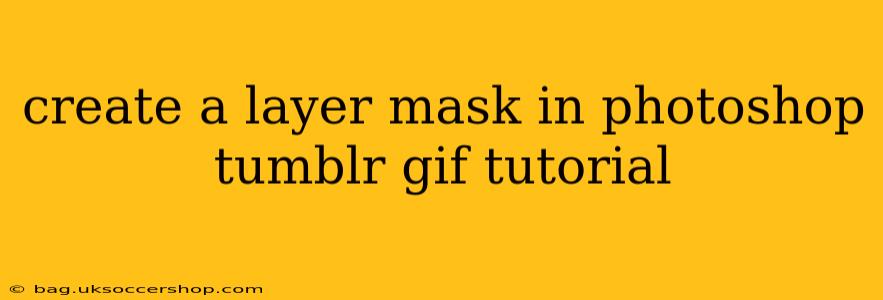Making GIFs on Tumblr often involves intricate editing to achieve the perfect aesthetic. Layer masks in Photoshop are a powerful tool to achieve this, allowing you to selectively hide or reveal parts of a layer without permanently altering the image itself. This tutorial will guide you through the process, specifically tailored for creating stunning Tumblr GIFs.
What is a Layer Mask?
Before diving into the GIF creation, let's understand layer masks. Think of it as a stencil placed over your layer. Where the stencil is white, the layer is visible; where it's black, the layer is hidden. Gradients of gray allow for partial transparency, creating smooth blends. This is incredibly useful for complex edits within a GIF.
Step-by-Step Guide: Creating a Layer Mask for your Tumblr GIF
Let's assume you already have your GIF imported into Photoshop as a layered PSD file (if not, you'll need to break your GIF into individual frames and import them sequentially).
1. Select Your Layer:
Choose the layer you want to apply a mask to. This could be an image, text layer, or even a layer with adjustments. You might want to mask out a distracting element, reveal a hidden detail, or create a smooth transition effect.
2. Add a Layer Mask:
At the bottom of the Layers panel, you'll find a rectangular icon with a circle inside. Click this icon to add a layer mask to your selected layer. A white rectangle will appear next to your layer's thumbnail. This rectangle represents your mask.
3. Choose Your Masking Tool:
Now, it's time to start revealing or hiding parts of your layer. Here are the common tools:
- Brush Tool (B): The most versatile tool. Adjust the brush size, hardness, and opacity to control the precision and smoothness of your mask. Paint with black to hide, and with white to reveal.
- Gradient Tool (G): Perfect for creating smooth transitions between visible and hidden areas. Experiment with different gradient types (linear, radial, etc.).
- Lasso Tools (L): Use these for selecting specific areas to mask.
4. Masking Techniques:
- Subtractive Masking (Black): Paint with black on the layer mask to hide parts of your layer.
- Additive Masking (White): Paint with white on the layer mask to reveal parts of your layer.
- Grayscale Masking: Use shades of gray for partial transparency, allowing for soft edges and subtle reveals.
5. Refining Your Mask:
Zoom in for precision. Use the bracket keys ([ and ]) to adjust the brush size quickly. You can also use the Eraser Tool (E) to remove parts of your mask.
6. Working with Multiple Layers and Masks:
If you have multiple layers in your GIF, you can create a layer mask for each layer to achieve a complex effect. This is perfect for creating intricate animations with distinct reveals and concealments for added visual interest to your Tumblr posts.
Troubleshooting Common Issues
Q: My mask isn't working! What do I do?
A: Double-check that you've actually added a layer mask. Make sure your foreground color is set to black or white depending on whether you're hiding or revealing parts of your layer. Also, ensure that you're painting on the layer mask itself, not the layer's contents.
Q: How do I undo a mask edit?
A: You can use the history brush to revert your work or press Ctrl+Z (Command+Z on macOS) to undo the last step.
Q: How can I create a perfect circle mask?
A: Use the Elliptical Marquee Tool (M) to select a perfect circle. Then, create a layer mask. This is useful for isolating elements within your GIF.
Q: Can I use layer masks on GIFs directly?
A: You cannot directly apply a layer mask to a GIF file as a single layer. However, by importing it as a layered PSD file with each frame as a separate layer, you can apply individual masks to each frame, maintaining the effect across all frames of your GIF.
This tutorial covers the basics of layer masking in Photoshop. With practice, you can master this powerful tool to create visually appealing and unique GIFs for your Tumblr blog. Remember, experimentation is key to unlocking the full potential of layer masks in your GIF editing workflow.